WestNet Internet Services
Windows XP Dial-Up

|
WestNet Internet Services |
 |
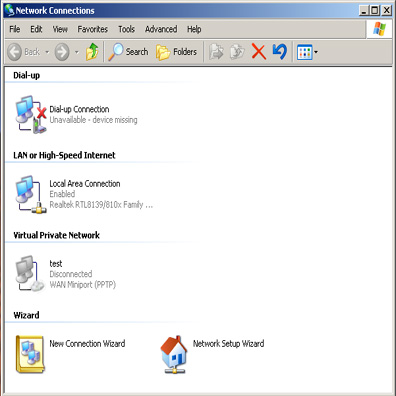 |
|
|
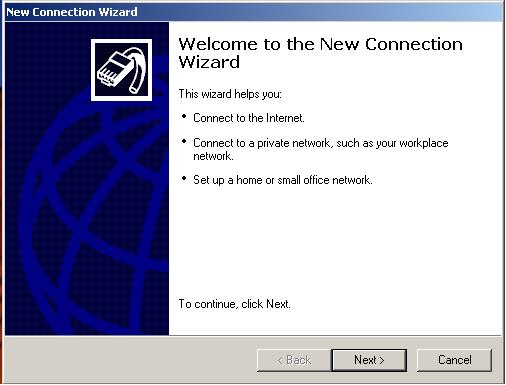 |
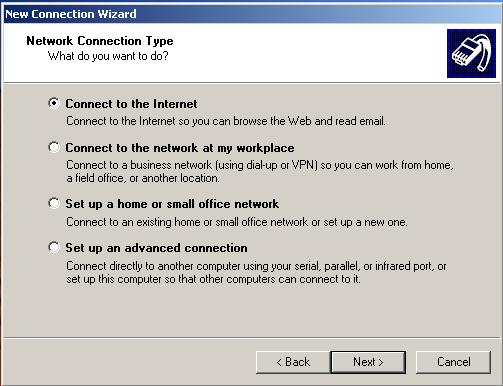 |
In Network Connection Type:
|
|
Connection wizard welcome screen:
|
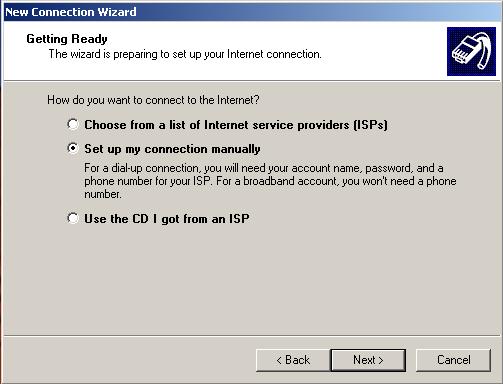 |
 |
How do you connect to the Internet:
|
|
ISP Name
|
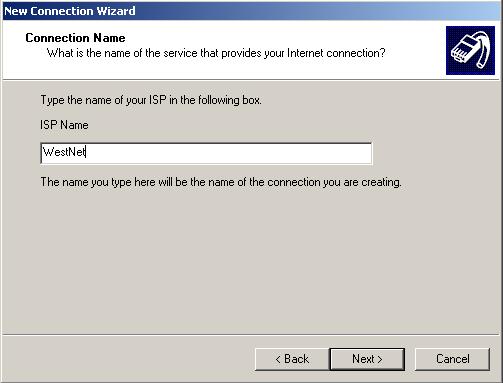 |
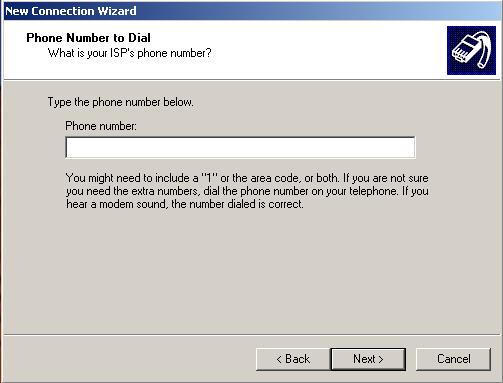 |
Phone number setup
|
|
Type in your username
|
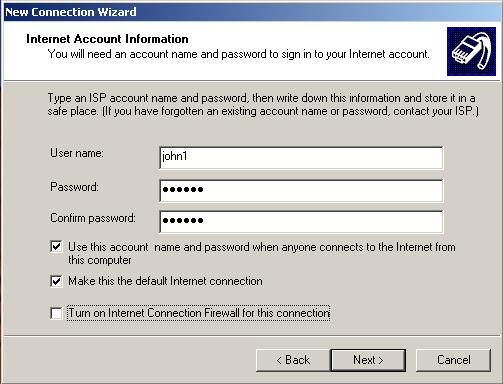 |
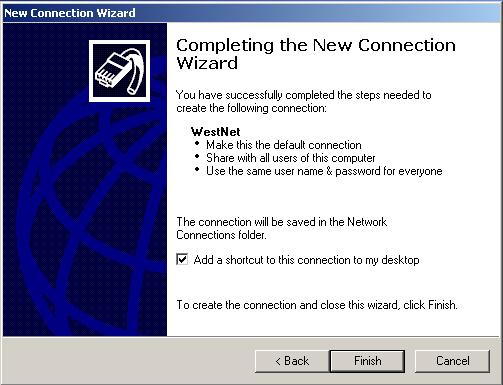 |
Completing the New Connection
|
|
Configure Dial-up Settings
|
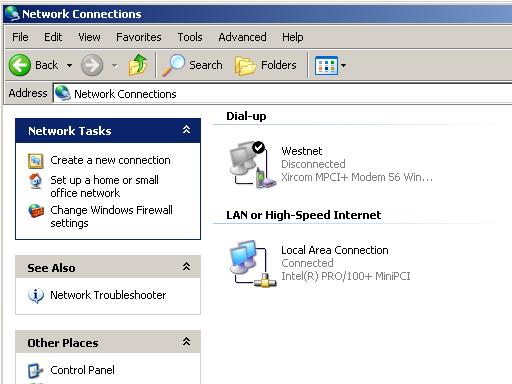 |
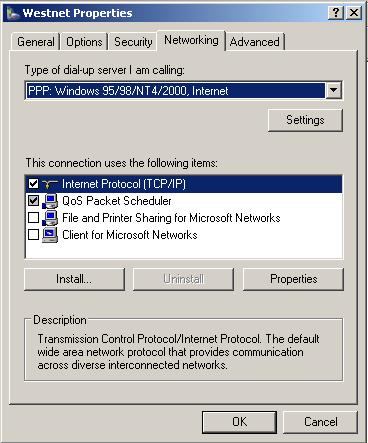 |
WestNet Properties
|
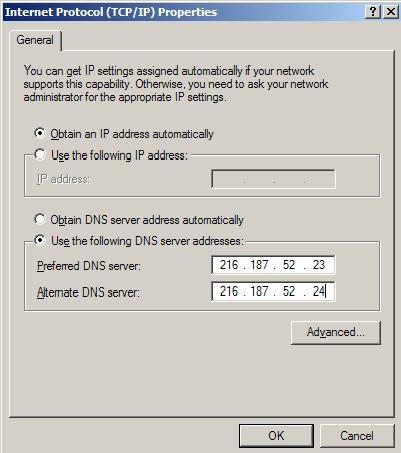 |
DNS Address Settings
|